Hexawise recent updates
Hexawise recent updates
Refreshed User Interface 🎉
This update was many months in the making, and we're happy to introduce a refreshed user interface for Hexawise.
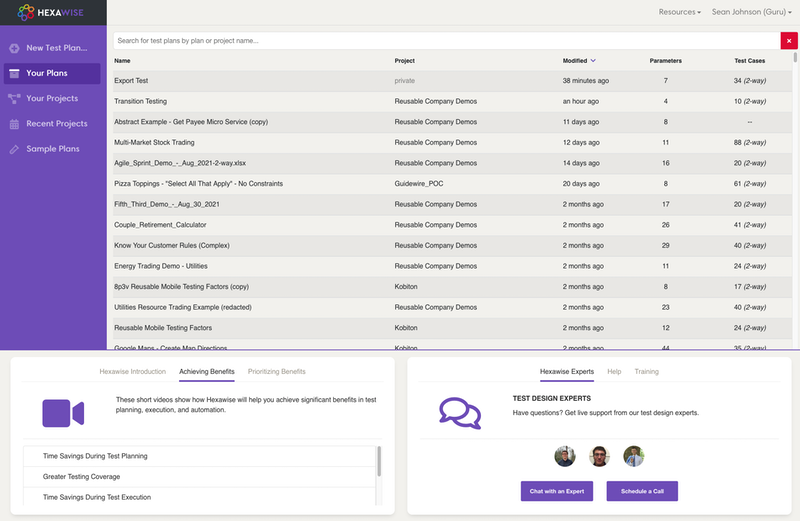
You can learn more about the UI refresh in this short video.
Advanced skip constraint and frozen test cases
There was a pairwise defect when freezing test cases that included the use of an advanced skip constraint. This has been resolved.
Regression in single parameter editing
Fixed a short-lived regression in which editing existing parameters individually would result in parameter value duplication in some cases.
Thank you to Velu for reporting the issue.
Automate: Robot Framework support
Robot Framework is an open source test automation framework that has easy syntax, utilizing human-readable keywords. Its capabilities can be extended by libraries implemented with Python or Java. The framework has a rich ecosystem around it, consisting of libraries and tools that are developed as separate projects.
Now when you create a new test script in your test plan with Hexawise Automate, you can chose to create a Gherkin feature file or a Robot Framework script.
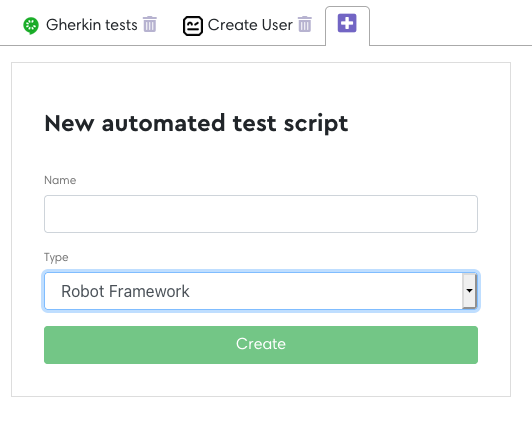
A Robot Framework script in Hexawise Automate works very similarly to Gherkin scripts. Gherkin Given/When/Then syntax is used in the Test Cases section of the script to specify one or more data-driven test case templates.
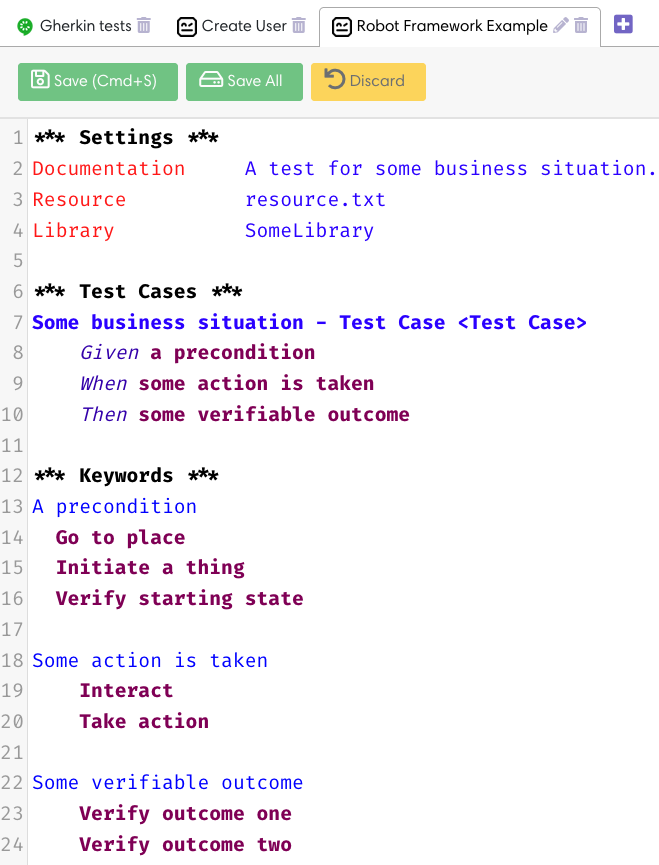
Hexawise Automate then automatically generates as many test cases from the template as are needed for the test plan. As with Gherkin scripts, parameter values from each test case can be included with the <Parameter name> syntax, which will be auto-completed for you once you enter a < character.
You can also restrict the Hexawise test cases that apply to a specific template with the {Parameter Name[Parameter Value]} syntax and its variants such as value lists {Parameter Name[Value 1, Value 2]} and negation{!Parameter Name[Value 3]}. Auto-completion support will help you with value selection once you type the { character.
You'll see a truncated set of generated test cases in the right preview pane.
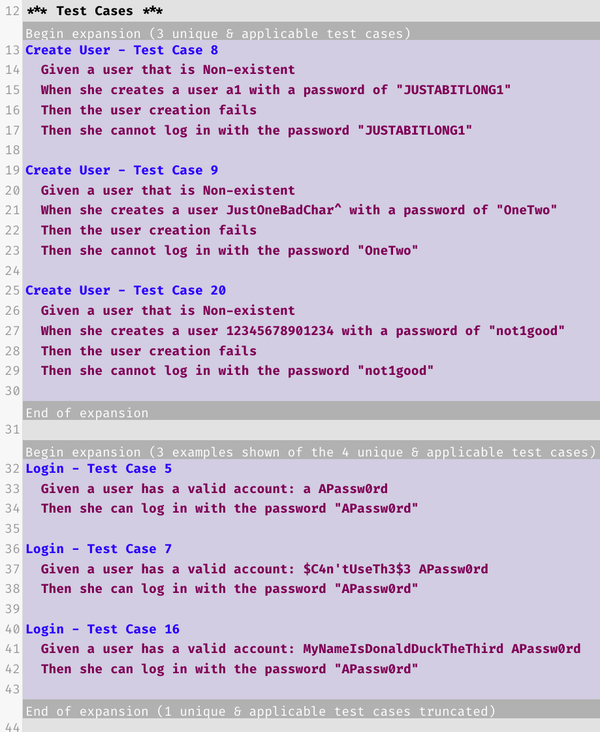
You'll get all the generated test cases when you export the Robot Framework script.
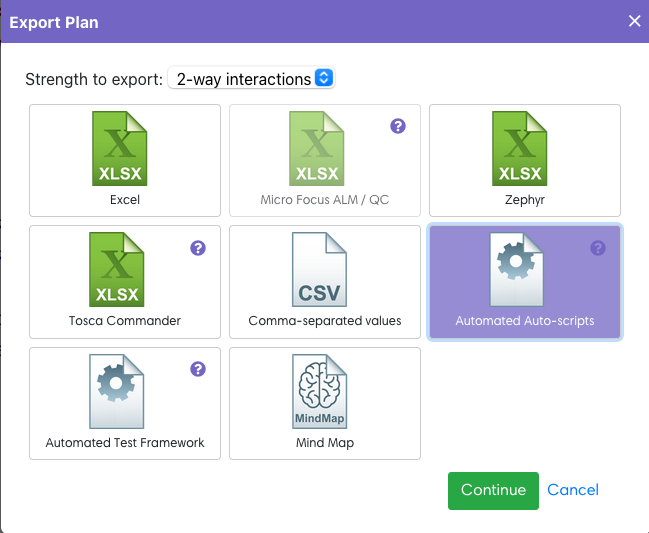
You can read more about Hexawise's Robot Framework support by creating a new Robot Framework script in your test plan and then clicking the blue "Usage" button in the top right of your Hexawise Automate screen.
Let us know if your team is using Robot Framework so we can prioritize further improvements to this new capability. Also let us know If you have ideas or requests to improve Hexawise's Robot Framework support.
Automate: Multiple save attempts allowed when using keyboard shortcut
If you used the save hotkey rather than the save button (usage variation!), the save was not disabled while a save is in progress allowing an impatient user to saturate the server with save requests and compromise their save integrity.
For future test ideas, we'll name this variation the "caffeinated user test".
Sprichst du Deutsch? 🇩🇪
Hexawise spricht jetzt Deutsch. Wählen Sie Deutsch in Ihrem Konto.
Automate: More consistent use of quoting between Gherkin feature file exports and Automated Test Framework exports
The use of " or ' to mark a parameter in Gherkin is not entirely defined or consistent in the Gherkin syntax. We have some Automate users that use them around parameters (e.g. When the "<selection>" is made) and many that don't (e.g. When the <selection> is made).
We've improved things so that we don't inject quotes some times (Automated Test Framework exports) and not other times (Gherkin feature file export) which leaves you with slightly different feature files depending on how you chose to export it.
This area has been improved but is still not perfect as the handling of quoting in the Automated Test Framework generation is both complicated and external to us, and as mentioned, we have to deal with the case of quoting being present in the script from the user and not being present. More could possibly be done here, so certainly let us know if you are running into any issues related to quoting in your Gherkin.
Automate: Data table (manual) in Gherkin background
You can now add a data table to a Background section in your Gherkin in Hexawise Automate. Before if you added one it would have been removed from your script.
Automate: no syntax highlight of inline quotes
A regression caused inline " and ' in steps not to be highlighted syntax.
Automate: Logical conflicts in parameter value selections
There were cases where multiple non-conflicting (though unneccessary or unusual) parameter value selections { } involving the same parameter would be flagged by Automate as conflicting errors. Automate is now much better at determining when parameter value selections involving the same parameter actually logically conflict.
Automate: Issue perserving user provided data tables
In some cases a user entered data table for a step would not persist after a script save and load. This is resolved.
Automate: More than one parameter value selection in a Background step
It's now considered invalid in Automate to include more than one parameter value selection { }in a step in the Background section of a Gherkin feature file.
This is due to the fact that the parameter value selection could be a list of values, and that list needs to be presented in a data table. These Background data tables necessarily have only one column, or else combinatorial coverage issues would arise from the table.
If you need more than one parameter value selection in your Background section, you can simply include them in multiple steps.
Automate: Generated background data tables when the parameter value is value expanded
If you include a parameter value list or parameter value restriction list in your background table, it results in an inline data table, but the data table was not correct if one of the values in the data table had value expansions. It did not display the first value expansion of the parameter value as expected. Now it does.
Automate: Auto-complete drop-down "stuck"
In certain cases, involving navigating away to other things while it was open, the auto-complete drop down would stick on the screen and not go away. These cases are resolved.
Automate: Generated data tables in Background now contain header rows
The specification for the Gherkin syntax is loose in many areas. It's not entirely clear if a data table in a Background section should have a header row or not. We've surveyed some Gherkin consuming tools, and enough of them expect a header for any data table that we've opted to now include a header row.
Automate: Auto-completion in and around single and double quotes
The parameter < > and parameter value selection { } auto-complete functionality could be sensitive to following or being contained in " or '. It's now robust in these conditions.
Regression in mind map display
In some cases mind maps would render with only text labels, but without the connecting colored lines.
Test plan revisions order
The revision order in the test plan revision's dialog was no longer sequential, making for a confusing user experience.
Automate: Selector autocomplete
Test case selector autocomplete after typing the { character used to present a list of all parameter/value combinations. The autocomplete now works in 2 steps, providing a selection of parameter names first, then autocompleting the open braket [ character and providing a list of parameter values for the selected parameter.
Automate: selector syntax
The syntax for selecting only test cases with value 1 for Parameter A used to be: {[Parameter A]Value 1}
We've now normalized this syntax so it matches the rest of Hexawise. The new syntax is simply: {Parameter A[Value 1]}
The new syntax also supports value lists and negation.
Automate: Supercharged test case selectors
In Hexawise Automate you've been able to use the selector syntax, {[Parameter A]Value 1} to limit a Scenario or Scenario Outline to only the test cases that contain value 1 for Parameter A. The same syntax works in a Background section to limit all Scenario and Scenario Outline blocks in a feature file to test cases with the selected parameter value.
We've supercharged this capability by adding value lists and negation.
To limit test case selection to more than 1 value of a parameter, but not all of them, simply provide the parameter values as a comma delimited value list:
{Parameter A[Value 1, Value 2, Value 5]}
You can now also select with negation. To limit test case selection to everything except a value or value list, include the ! character before the parameter name:
{!Parameter A[Value 1]}
-or-
{!Parameter A[Value 1, Value 5]}
Selectors now supporting value lists and negation means it is much easier to target your behaviors at the specific test cases where they apply without needing to duplicate behaviors.
Automate: Including non-existing parameters in Examples table
An undocumented and rarely used feature of Hexawise Automate was to include a parameter selection in a Scenario Outline for a parameter that does not exist in the plan, such as:
When the <Not a real parameter> option is selected
This used to include Not a real parameter as a column in the Examples table with - for every row, since there are no values from the generated test case to use.
We've removed this feature as it was much more likely to obscure an unintended typo or parameter name change than to be useful.
Automate: Selector expansion in Background
When including a parameter selector, {Parameter A[Value 1]}, in the Background section of your feature file, Hexawise used to replace the selector with the literal value, Value 1.
This option is no longer always available to Hexawise Automate since the selector can now use negation or a value list or both to be selecting on more than one parameter value. The generated Gherkin now contains a generated data table as shown here:

Complete revamp of bulk edit of inputs
Performing bulk edit on imports has been reworked from a simple text area to an intelligent editor.
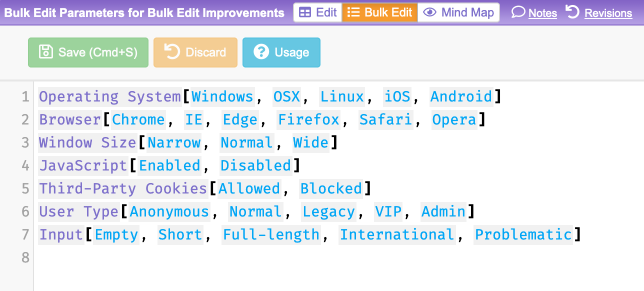
The new editor features:
- Standardized syntax used across the entire Hexawise test plan
- Consistent save and discard experience, with save hot key
- Real-time warnings when the syntax isn't valid
- Syntax highlighting
- Autocomplete
- Sample bulk edit text for blank plans
- Usage help with escaping examples
In the end, it's still just simple plain text being manipulated, so even though it looks fancy, you are still free to copy and paste text to and from bulk edit.
Automate: Automatic localization
To use a different language in Gherkin you start your script with a language tag as the first line. For example, Spanish:
#language: es
If you have your Hexawise account language set to Spanish, Japanese, or Esperanto (hey... you know Esperanto?), then new Automate scripts you create will now already include the language tag, saving you a step that's easy to forget.
As always, if your team or project needs support for other languages, please let us know.